Osbisy Help Centre
How can we help you?
How to Create a Variable Product for Your Listing
Variable products in Osbisy let you offer a set of variations on a product, with control over prices, stock, image and more for each variation. They can be used for a product like a shirt, where you can offer a large, medium and small and in different colours.
Before you can start listing items, you must Register as a seller. Review our Seller Policy to make sure your items fit into Osbisy’s handmade, digital, goods list, or craft supply categories.
To list a product in your Osbisy shop:
- On Osbisy.com, click the Your Account, then click Go to Vendor Dashboard.
- Click Products. If you’re a new seller, click Your shop.
- Click Add new product.
Add New Product
Go to Vendor Dashboard → Product → Add New product
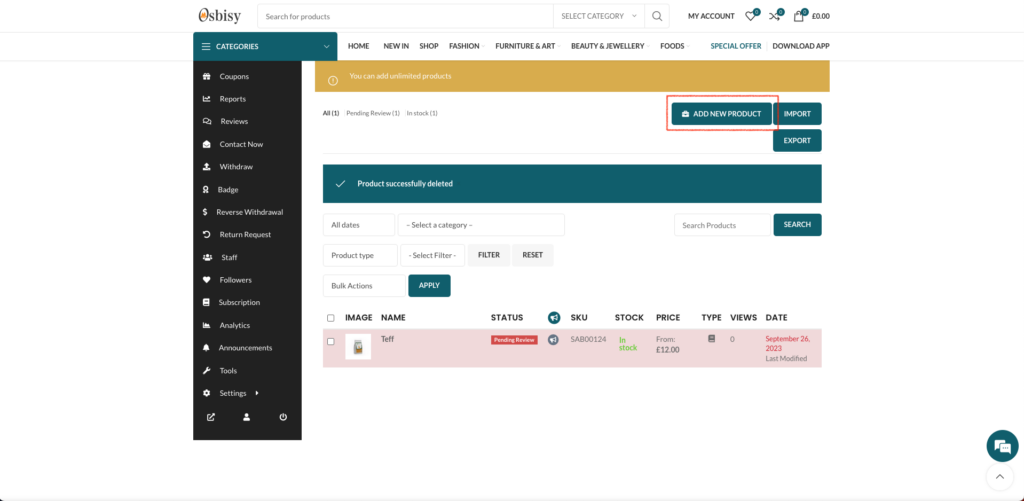
There are several mandatory fields at the start, like product name, category, price etc. Fill them up so that you can move on the later sections without interruption. Now, click on the Create Product button and it will redirect you to the product edit page.
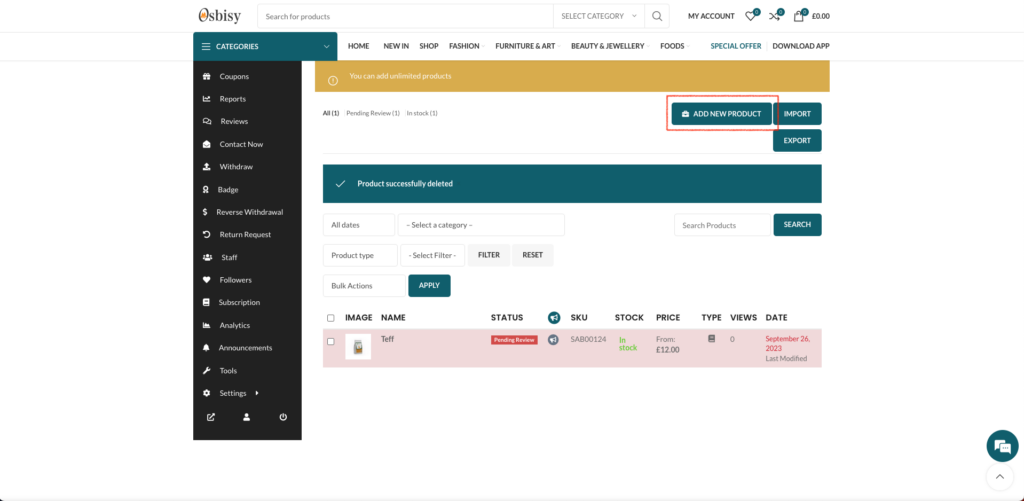
In this stage, select which type of product you are willing to create. Here, we are creating a variable product. So, select Variable from the Product Type drop-down menu. Now, provide product category and tags so that your customer can easily find your product from your store.
Enabling Variations
Now scroll down to the Attribute & Variation section from where you can manage different variations and attributes for your variable product.
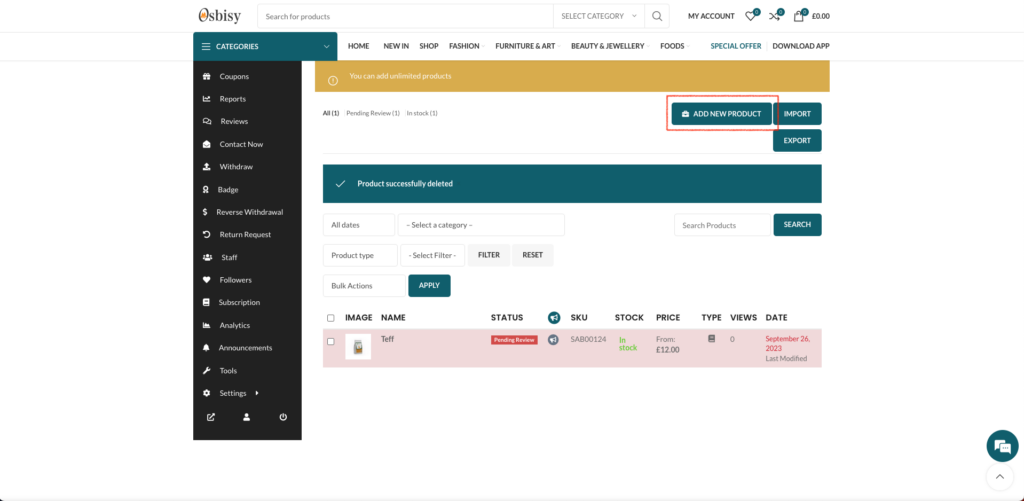
Creating Attributes
You can create a new attribute by selecting Custom Attribute and click on the Add attribute button. Now, provide the attribute Name and their values. You can create more values by entering ‘|’ character after providing a value.
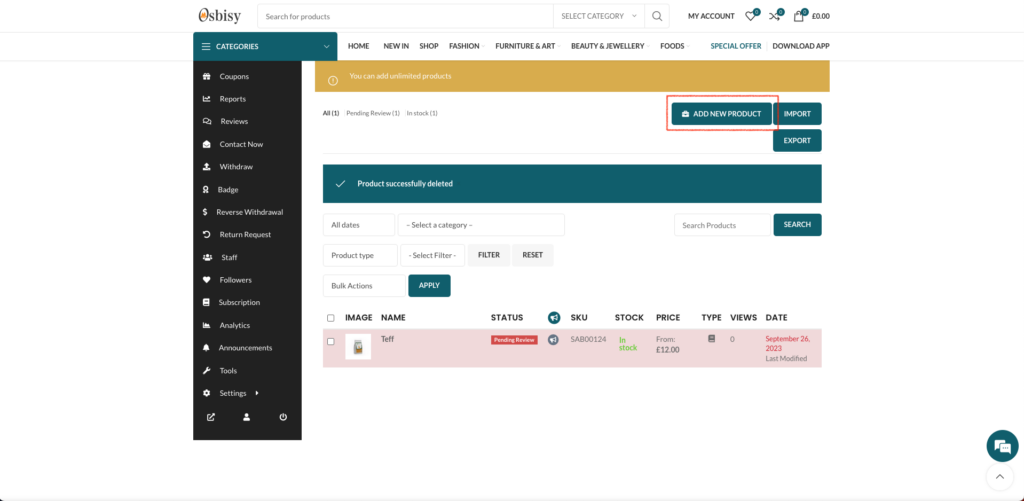
Now, to create new variations of your product from the provided value, select Create variations from all attributes. You can also create single variables according to your requirements by selecting Add variation option. After choosing your option, click on the Go button and it will generate possible variations from your attributes automatically.
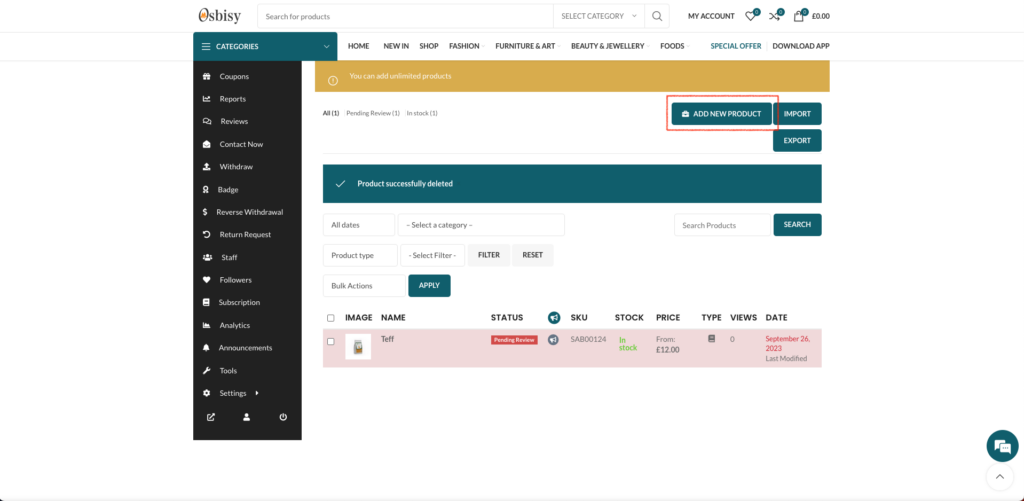
Editing and Saving Variations
From the screenshot below, you can see that the page has generated all the possible variations for your product. Now, you can edit generated variations according to your requirements.
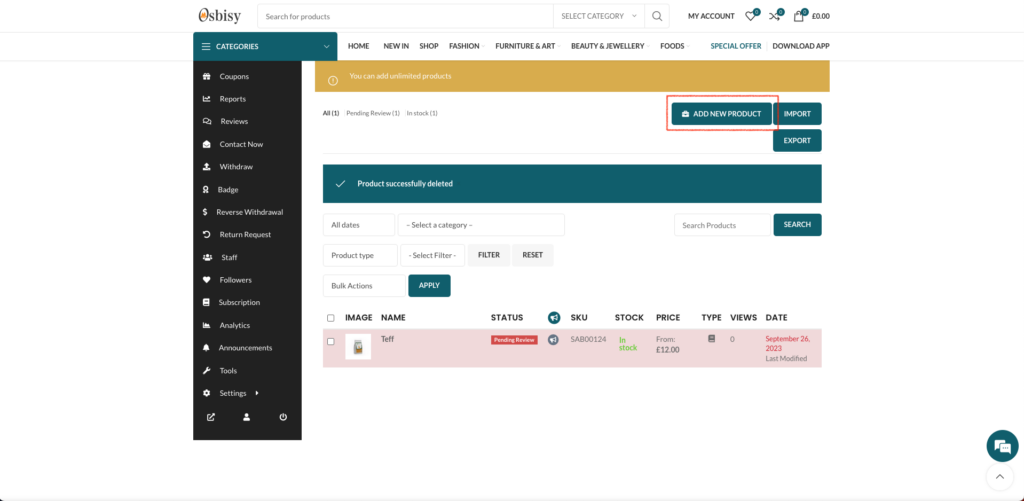
Now, click on the down arrow button of any of the variations that you want to edit. It will open description and SKU option for that variation.
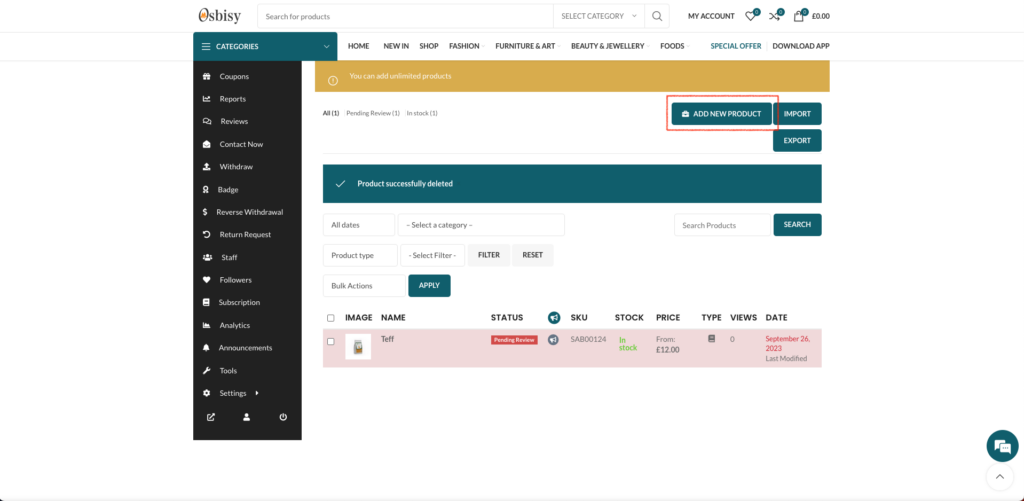
Enter the price, dimensions and SKU for your variation. You can also include shipping class, tax class and variation description for this variation of your product. You can also remove any of the variations that you do not have available for this product. After you are done with editing the variables, you can save the variation by clicking on Save variations button.
Now, you can include any discount options for your product. Besides that, you can include other options. There are options including product status, visibility, purchase note and product reviews.
After completing all of the steps, click on the Save Product button to create your variable product.
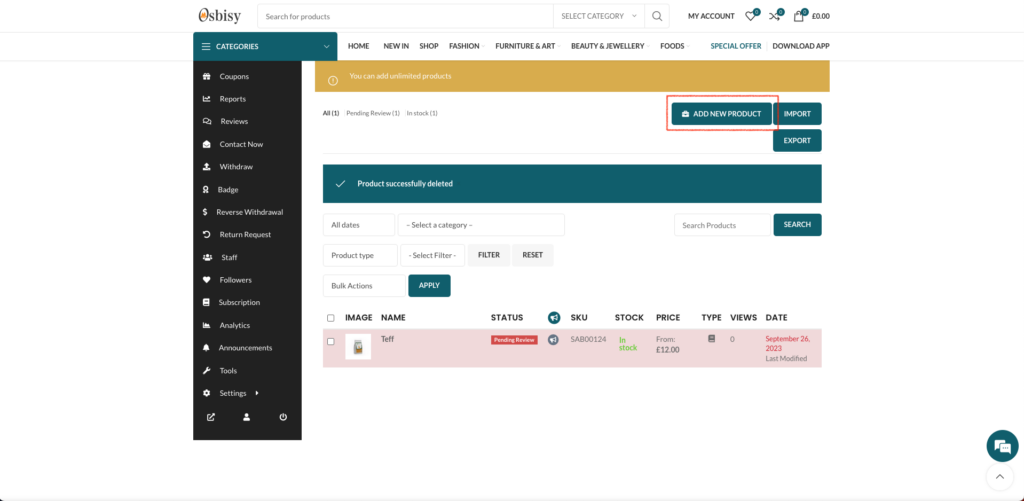
Was this helpful?
Yes
No
Thanks for your feedback!

